If there is something that Nokia has been killing the competition on in the last year, it’s the quality of their camera hardware and the software that makes it shoot. I want to give you a quick walk through of the Nokia Cam software on my Lumia 925, and show you just how powerful this camera can be.
We will start out looking at the home screen of the camera. To the top, you have buttons for gallery view and review the last image taken. Then you have your settings bar that has controls for the flash, white balance, focus, ISO, shutter speed and exposure. To the right hand side of the screen, you will see the menu button and controls to switch to video mode, photo mode or smart sequence.
A drag of the camera button to the left reveals the setting menu that will give you about as much control over your camera as you would find on most DSLR cameras. The simple sliders slide along the arcs and can be set to any values you need to achieve your optimal exposure. If you want to go fully manual, you can do that by moving each slider into a preset position and not leaving any in the auto setting.
Once you set your sliders, you simply swipe back to the right to get out of the camera settings.
The camera menu that is found by pressing the three dot in the corner of the screen will reveal a lenses menu, access to the front facing camera, a shutter timer, a bracketing setting, the camera settings menu and a tutorial of how everything works.
Using features like the timer setting will allow you to take photos of yourself with the front camera and not have to worry about pressing the shutter button while you do it. Simply set the timer to 2 seconds, press the ok button, and snap your photo. It will give you plenty of time to get your finger away from the camera button before it snaps the image.
Going a bit deeper into the settings, bracketing is very useful for taking images when you are having trouble with exposure settings. It will take 3 images with steps in between them. This will give you hopefully an underexposed image, an over exposed image and one in the middle that is perfect. If not, perhaps the lighter or darker image will be right and the others can be discarded.
The camera settings menu will reveal the options for setting up images, videos and even smart sequence. You can adjust the focus assist light, framing grids and even the aspect ratio of the images with this simple drop down menu setup.
Finally, if you are one that just doesn’t want to play with you camera at all, you might just want to enter auto mode. This is done by selecting the arrow in the camera settings bar at the top of the screen. By selecting this arrow, all the camera settings are returned to auto and the camera is ready to shoot just about anything. Note to self though, this does not re-engage the flash setting, so make sure you turn that on if you want it back on.
In the next camera post, I’ll take a more in-depth look at how you can take better images with the tricks I have learned with my Nokia Lumia 810 and Nokia Lumia 925.



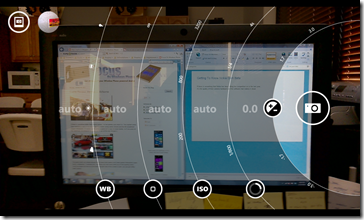



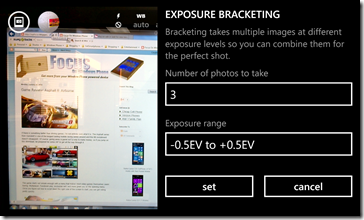
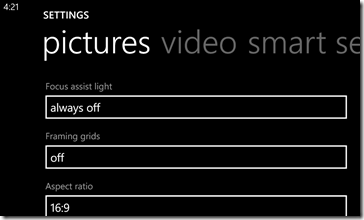

No comments:
Post a Comment