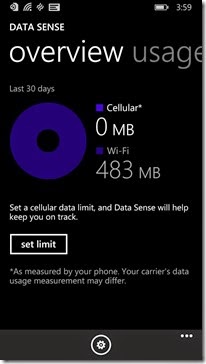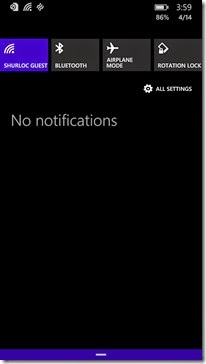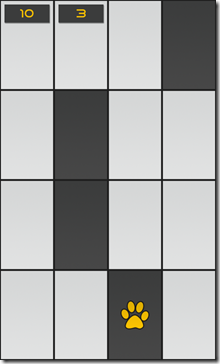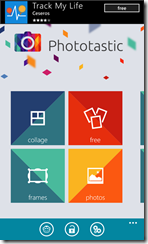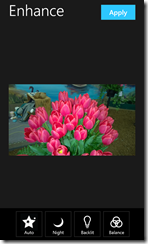If you are a Windows Phone fan, and haven’t been living under a rock, you know that the Developer Preview of Windows Phone 8.1 was launched yesterday. What you may or may not know is what exactly you get with the preview and why installing it may not be the best move for you. Running through the feature list, it seems like everyone would want to register for a Microsoft account to download it, but what if something terrible happened and you phone stops working or worse yet, only part of your phone stops working.
Reports have been flying about all the issues that the update brings with it. Many of them are isolated with a speaker or a microphone not working. So others have reported bigger issues like the store not working. Here’s the bottom line on if you should in stall this update – if you phone is the only phone you have – do not install the update. If you have a backup and absolutely don’t mind making a $500 paperweight if something goes wrong, then go for it. Remember, right in the TOS on the update page it says this update may void your warranty and cancel your insurance, so be cautious.
Now that you are ready to throw caution to the wind, lets take a look at the rewards for doing so. First off, like you see in the image above, you get the third row of live tiles. I LOVE THIS FEATURE. I have 6 email accounts on my device and would love to just have a single row of them. I only need to see if there is something new there, not have a great big 5 when there are emails in a box. The photo background option is also cool, but make sure you have a darker image so you can read the tiles. They do stay white text no matter what you put in front of them.

Battery Saver is the next huge improvement. It has the background task management built in to it as well. If you were looking for your background apps, this is the place to look to turn them off now. Battery saver will tell you what Apps have been using that precious power and give you some options for dealing with the ones that are eating too much juice.

Cortana… So much has been made of Cortana and after really playing with it, I get why. It’s not perfect, but it blew Siri out of the water – though it is funny that if you ask it to search, it pulls up Google and Yahoo instead of Bing… Might want to fix that one Microsoft.
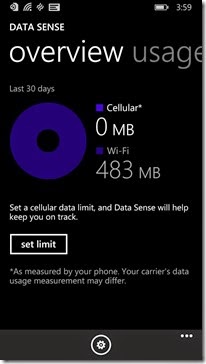

I had Data Sense on my T-Mobile powered devices for a while now, so this isn’t anything huge, but for my AT&T (unlocked) HTC 8x, adding this in was really nice. I never bought the whole we have the My ATT app for tracking data thing, and this just confirms what I thought. There isn’t any major issue with data tracking without changing servers, so why not include it even if only as a counter. Thanks for that one, it makes watching those soft data caps much nicer.
Data sense not only shows total data used on cellular, but also on Wi-Fi. It also will break it down by App usage as well. If you have a hard cap that you pay extra if you go over, Data sense will help you find those rogue apps very quickly so you can shut them down or uninstall them.


Storage Sense helps you monitor your phone’s storage. For those with SD cards, you can also designate where Apps, Photos, Videos and Maps will go. This App literally brings the Lumia 520 series devices to the forefront of the Windows Phone crowd while making those without SD slots cringe a bit. Maybe there will be new life for my old Lumia 810 after all?
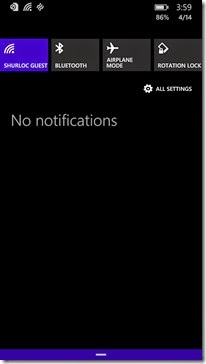
The new notification center actually has me a bit mixed. I was a fan of live tiles and thought they did a great job of letting me know if there was something new there. I do wish they had a 15 minute interval instead of 30, but it was all good. The new notification center is accessed with a simple slide downward from the top of the screen. You can select what accounts and content you want displayed on it and access 4 quick settings for one-touch use. It’s a great screen, but I just felt like I was using Android again when I first saw it… Bad memories of having to reset my phone twice a day immediately filled my mind.


Quite a surprise change for me was the new Store layout. It now has a much more refined flow and looks a bit nicer than it did before. I definitely wouldn’t say this is a reason to update, but it is a nice little change.
The biggest question at this point for most users is whether or not it is worth risking the update to the 8.1 preview or not. First things first, if you don’t have a backup device that you can roll to if disaster strikes, then no, do not make the jump. Number two, if you don’t already have a developer account, don’t go get one to make this jump. Three, if you feel like the features above are worth it to you, then by all means, grab the developer preview. Remember, by worth it I mean by losing additional features on your device, not just a space requirement or something.
As you weigh out the choice of whether or not to pull the trigger on the preview, remember my thoughts on it. The third row of tiles is great on devices that are 4+” in size, but not much use below that. The new store really isn’t a feature worth caring about quite yet. The notification center is great, if you want that information available to you and the inclusion of all the Sense features is a great bonus as well. I never have serious issues with Storage or Battery, so those two are a bit superfluous to me. I do like having Data Sense on my device, but again, for T-Mobile style devices, that has been on board since the 810. Overall, I’m not risking the update on my Lumia 925, but I did try it on my 8x. So far, so good on the 8x, but I’m not sure my daily driver will get it any time soon. I have a feeling T-Mobile will push the update soon, so I will probably wait until then, maybe.
Update: So after reading a few more reviews of how the Developer Preview worked with Nokia Hardware, I have decided not to update my Lumia 925 quite yet. The post that mentioned the following issues, persuaded me not to pull the trigger yet. Here is a list of everything that was having some issues post update - Not working: Appstore, Nokia Music, Bluetooth problems, Crazy battery drain, Sudden lag (on my 1520!!) and the Camera acting weird and quitting for no reason sometimes. For now, I will keep in on the 8x and patiently wait for the actual update to roll out to my 925. Really like that third row of tiles, but not enough to pull the trigger.