
The first thing that worried me about trying the HTC One after using my Windows Phone devices for so long was if the camera would be able to hold up well enough to produce even decent images. Going from the standard Nokia 8MP shooter on my Lumia 810 to the PureView camera on the Lumia 925 was a gigantic step forward. The last thing I wanted was to pull a step backwards and go from amazing images to a poor quality 4MP shot. So, let the testing begin.
These side by sides were shot on an overcast day at Woodland Park Zoo in Seattle. Both cameras were set up on Auto mode and were setup to select settings based on where the screen was touched. So, without further explanation, here is the first set of images.


The challenging aspect of this image set was the highly contrasting skyline and the darker area in the lower area of the penguin exhibit. Looking at the first image, the camera produced a much better exposure of the penguin area, but the sky became blown out. The lower image did a much better job of capturing the background, but left the foreground so dark that it is hard to make out the subject of the image. Overall, I prefer to lose a bit of the background and have the focal area turn out better. This one goes to Camera A.


Again, a challenging shooting situation. The darkness of the inside of the carousel against the brightness of the day outside through the glass enclosure. The first image delivers a better white and slightly more accurate coloring. The background coloring in the second image is more consistent with reality, but again, I am going to pick Camera A for the clarity of the subject over the slightly more detailed background.


In this closer in shot, detailing became paramount. Of course, I was also inside a darkened carousel, which was a really great test of the lower light capabilities of both devices. As you can see, the first shot again pops the closer in details out and delivers a natural coloring. The second image is a bit more saturated, which can be a good thing or a bad thing. The gold tones in the second image are actually a bit closer to reality, but overall the first image is just a touch cleaner giving camera A another win.


As I went into the bird house, I saw an amazing opportunity to snag a shot of a bird on a branch. Both cameras did a fantastic job of snagging this quick scene. The first image seemed to crop a bit more, but the colors came out almost electric. The second image was a bit more subtle and softer. My personal taste on this one would normally lean towards the sharper of the two images, which will again be Camera A.


On this outdoor shot, both cameras performed flawlessly. Side by side, the images look like they could have been taken by the same camera. You can see in the background again one image is a bit less detailed, but not so much so that you can say there’s a clear winner. I will call this one a draw between the two cameras.


Looking at the next image of an elk in a field, you can see the similar result that was produced with the penguin image above. The light areas at the top of the image are blown out in the first image, but the subject matter is much cleaner. The second image keeps much more detail in the clouds, but loses quite a bit in the subject area of the image. Again, I will take the detail that Camera A captures over the blown out background.


Taking the same image above and applying the full range of the digital zooms of both cameras produces a much different story. The first image just didn’t do a very good job of keeping the image smooth. The second zoomed image is much smoother, even if it is still grainy, at least it is the quality that you might want to share on Instagram or Facebook. This round goes to Camera B.


Moving back in to the forest area, there was a beautiful eagle in a tree behind a fenced off area. Image one was pretty accurate overall, and image two seemed to have a bit better exposure on the back side of things. Overall, this one comes out a tie with a slight, slight edge to Camera B, but not enough to win the round outright.


The close up of the eagle was even more interesting. I give the first camera props for being able to shoot through the fence so cleanly. The image turned out darker, but with decent detail for sharing. The second image is actually a cleaner image, maintaining a much smoother line than the first, but the exposure seemed to be thrown off by the dark bird and the lighter sky behind. Again, I won’t pick a direct winner on this one, but Camera A takes a slight edge on this one, even though I don’t think either one is a particularly great image.
Overall, I have to admit that I have chosen Camera A for the victory in this image contest. With an overall better performance, despite the terrible zoom quality, the device just did a better job in most cases. Now the biggest question is, which was Camera A and which was Camera B? Unfortunately for me, Camera A is the HTC One M7. It was a complete and total surprise to me that the One dominated my choice of images so heavily. Overall, both devices have a very capable camera, but the Nokia did not have the clear edge that I thought it would on this one. So, congratulations HTC on making such a great concept as UltraPixels and actually making them work. Now, that said, how about working on that zoom?














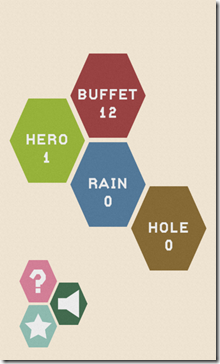

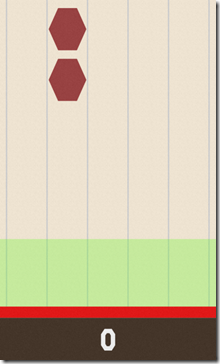

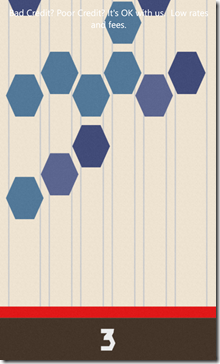





















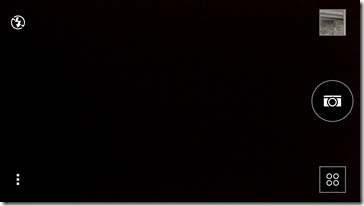

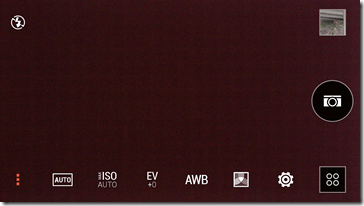
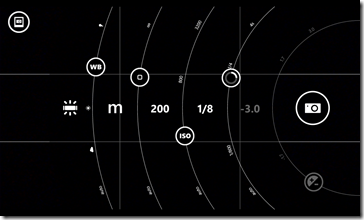



![[WP_20140501_16_54_11_Pro%2520%25282%2529%255B2%255D.jpg]](https://blogger.googleusercontent.com/img/b/R29vZ2xl/AVvXsEh4E9scwIWR9tO6BjWb_vaneKZeVSpqQRFCKarLLhlq-9XX0rrOkTkBtPYp-hGvDH9I-LQSbBTRddshDT-5FtA-ZIER7Oxgzi1XYtM_gNrjmijiCETyTw-lg1yhoyFvP4hVahrfJvrCJMg/s1600/WP_20140501_16_54_11_Pro%252520%2525282%252529%25255B2%25255D.jpg)




