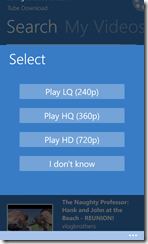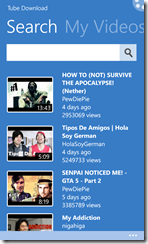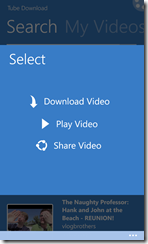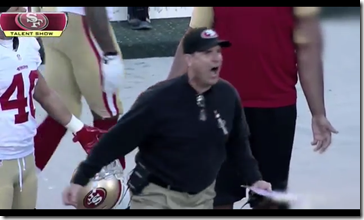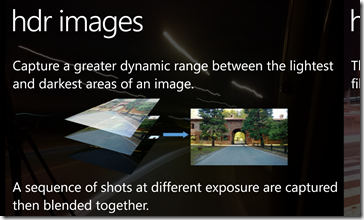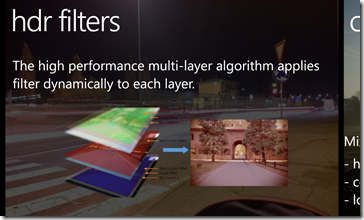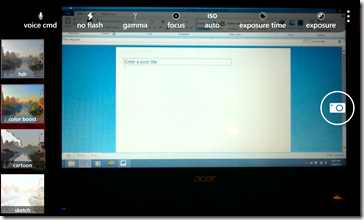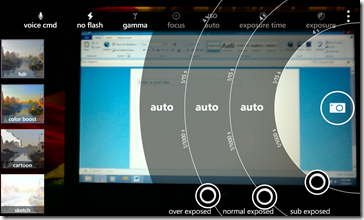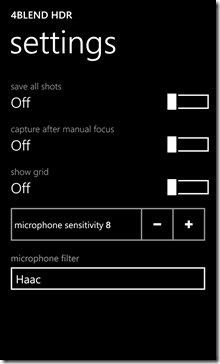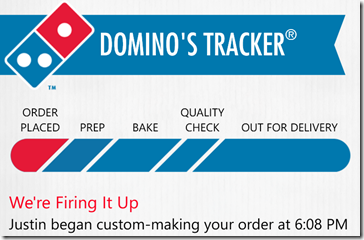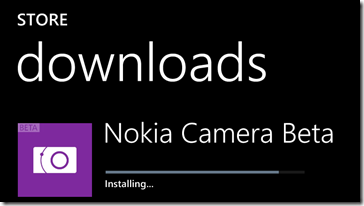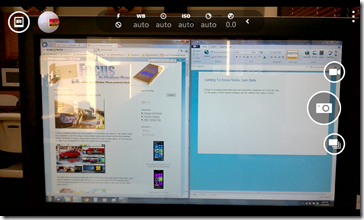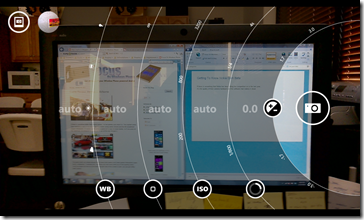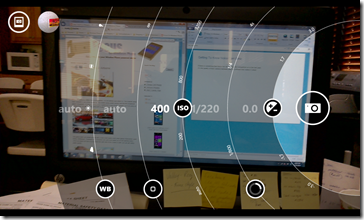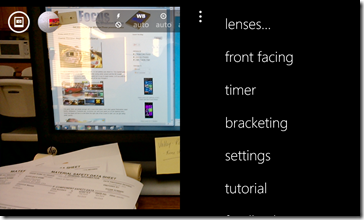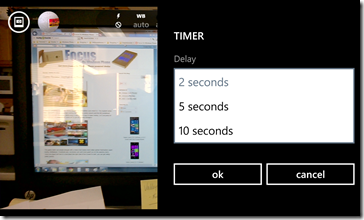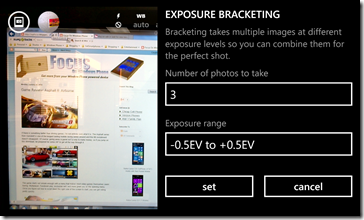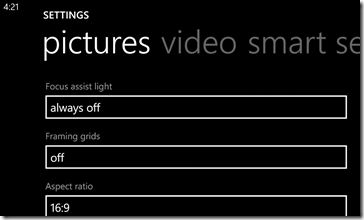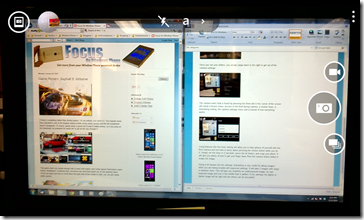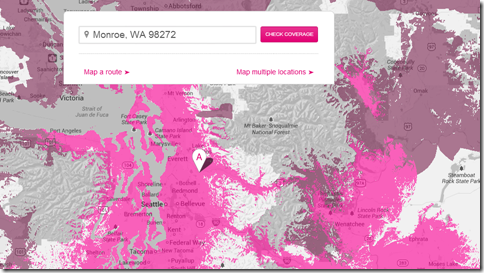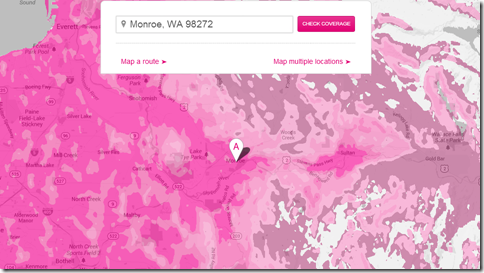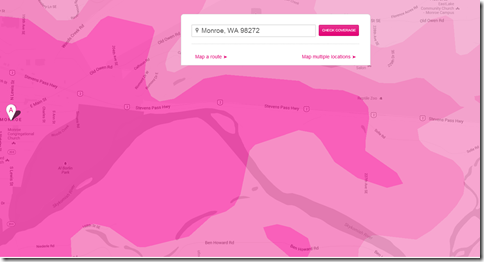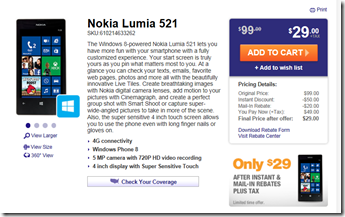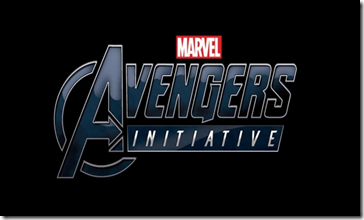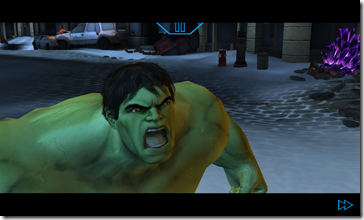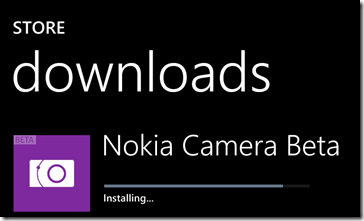Everyone loves to save money. Unfortunately, sometimes these money savers can be a pain and ultimately cost us more cash in the long run. Cell service is one of those areas where we can save a ton, but lose service often if we don’t do our homework first. For starters, look at your current plan and your needs. If your plan costs less than $25 a line and meets your needs, stop reading and enjoy your great deal. If not, read on.
The next step in saving some cash on your cell bill is determining what network will work best where you need it to. Sure, plans like T-Mobile’s Simple Choice are great and with their ETF payoff promo going right now, it’s a tempting deal. Of course, if you need more than a few hundred MB of data a month and a don’t have $600 for that new iPhone, these plans may not be the best choice for you. On the flip side, for someone that grabs a new Nokia Lumia 521 for under $100 and uses the data sense feature, these plans can be an amazing value for your family. That said, if coverage isn’t decent where you need it, you probably don’t want to switch.
Coverage maps are very sneaky. You look at the big picture and your city is completely covered in 4G LTE speeds. Here is a look at the zoomed out T-Mobile coverage map for western Washington. We are looking at the Monroe area in particular.
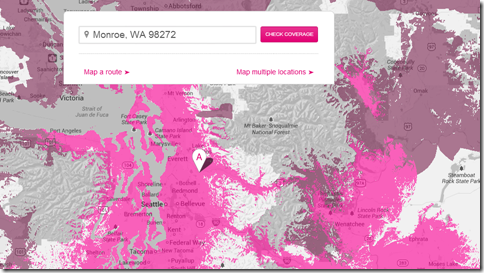
There’s a ton of magenta on this map and all of it appears to be well covered around the area. As we zoom in though, a different picture begins to be painted…
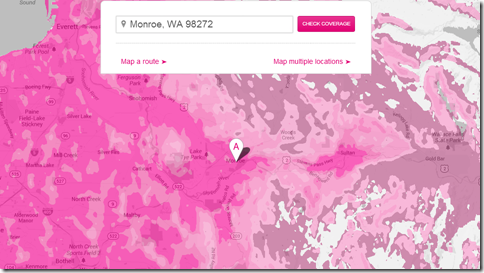
Some of that dark magenta turns into a lighter pink. This means you still have a solid 2G signal, but no high speed data and a lower quality voice signal.
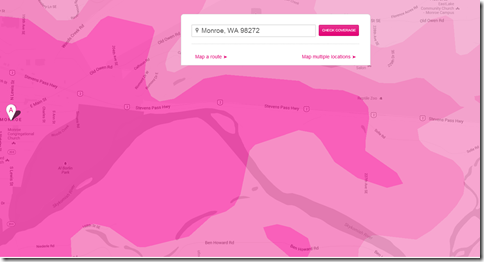
Coming in even further, you can see that the area east of Monroe has poor coverage overall. Once you leave the city, even the highway has minimal coverage going towards a popular ski area. In other words, if you planned on Instagramming that shot of you on the slopes with LTE speeds, you can forget about it.
Now that said, if you are a lighter data user and do most of your communication via texting, there’s no reason to pay AT&T, Sprint or Verizon double or triple what another carrier charges. Here’s the fiscal breakdown of a single plan between the carriers.
AT&T – Single Line: Unlimited Talk, Text and 3GB Data – $131.97
Verizon Wireless - Single Line: Unlimited Talk Text and 2GB Data – $131.62
Sprint – Single Line: Unlimited Talk, Text and Data – $127.84
T-Mobile – Single Line: Unlimited Talk, Text and Data – $60.50 to $84.27
The range on T-Mobile’s plan depends on how much 4G/LTE data you want. If you can get by with 500MB of high speed, the $60.50 plan is your price. If you need 2.5GB of 4G/LTE data speeds, you are looking at $72.60. For fully unlimited LTE data, the price would be $84.27 after taxes.
Single users also have the option of taking their line to an MVNO and saving even more. The unlimited Spot Mobile plan with 1GB of 4G data is only $39.99 a month. If you want those LTE data speeds, you can head over to Simple Mobile and grab a 3GB LTE plan for $50 or a 5GB LTE plan for $60. Both exceptional values to the single line user.
Families, on the other hand, will save so much going with the T-Mobile setup, that it even the cheapest MVNO’s can’t beat the price. T-Mobile’s family plan for 5 lines will run you about $1200 a year less than the other major carriers – even after paying $20 extra per line for each of those new phones. If you opt for something like the Nokia Lumia 521, your family will save about $2500 a year. Here’s the breakdown by carrier in the family rates.
AT&T – 5 Lines: Unlimited Talk, Text and 6GB shared data – $335
Verizon Wireless – 5 Lines: Unlimited Talk, Text and 6GB shared data – $340
Sprint – 5 Lines: Unlimited Talk, Text and 1GB data per line – $310
T-Mobile – 5 Lines: Unlimited Talk, Text and 500MB 4G/Un 2G data – $130
Now, keep in mind that this includes a subsidized device from the big three, so you would have to factor that in to the total cost of the plan. Much of T-Mobile’s plan relies on the user financing a phone through them for $20-25 a month. At this rate, your T-Mobile bill comes in about $230-250 a month – or a 25-30% savings over the others. Factoring in the device costs, the family plan cost over 24 months is as follows.
AT&T – $995 devices + $8040 service = $9035
Verizon Wireless – $750 devices + $8160 service = $8910
Sprint – $995 devices + $7440 service = $8435
T-Mobile – $2500 devices + $3120 service = $5620
T-Mobile (with Lumia 521) – $500 devices + $3120 service = $3620
If you are willing to take that great Nokia Lumia 521 and 2 years of T-Mobile service for a run, you will save almost 60% over AT&T’s rates. There really isn’t another way to look at it. If you feel that your phone service is worth more than a car or even a down payment on a house, then keep your carrier and carry on. If not, you owe it to yourself to stop in to a T-Mobile store for a test drive today.
Make sure to do some homework at http://www.t-mobile.com/coverage.html and check out the areas where you use your phone the most. If you have better than Pepto Bismol coloring, you’ll be a happy camper. If it’s looking a bit purple, you might want to think twice, but still consider it. The $200 a month you save can be quite nice come vacation time.